A Guide to Using Adobe Reader for Windows 7 32-Bit
Adobe Acrobat is a software that you can use to manipulate PDF files on your computer. The software is available for different versions of windows, including windows 7 and later versions. Adobe acrobat exists in two formats currently, adobe acrobat pro-DC and adobe acrobat 2020. The two have differences with the most important being that adobe acrobat 2020 is not compatible with windows 7.
This article walks you through adobe acrobat for windows 7 32-bit. The WPS PDF tools available on this software are also available on our site where you can download them for free.
The Adobe Reader’s Workspace
Workspace in adobe acrobat refers to the user interface. It comprises the home screen, tools screen, and document view.
Home Screen

When you immediately open adobe reader for windows 7 32-bit after installing, the page you land on is the home screen. If you have been using your app for a while, then this page will have your recently opened files as well as the files that you have shared and accounts that you store your files, whether online or offline.
Tools

Adobe reader for windows 7 32-bit has several tools at your disposal and can be accessed in the tool’s center. The tools are well organized usually in categories and they help you manipulate your PDF files. All these WPS PDF Tools as well as many others not offered by this app are available for free on our site. At WPS PDF, we ensure that you not only have access to the tools but also ensure that they work efficiently on any device you want to use.
Document View
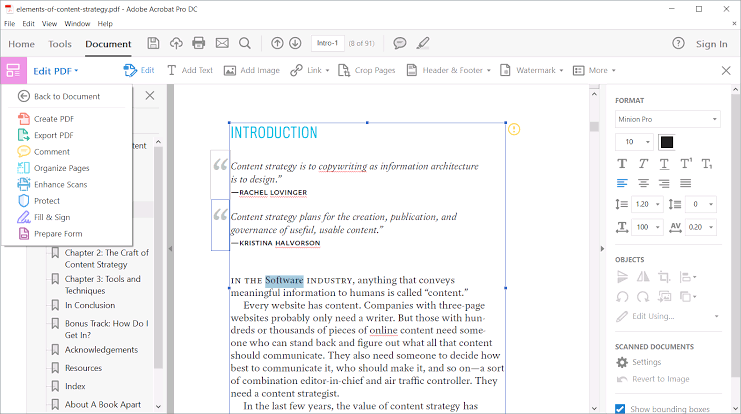
Lastly in the adobe reader’s workspace is the document view. This is when you open a document in the app. Besides the document, it gives you access to a navigating pane, a tools pane, and other panes to help you work on your file if needed.
Creating PDFs

It is easy to create a PDF from other documents in your storage. This is enabled by several methods available in adobe reader for windows 7 32-bit once installed on your device. The documents can be word documents, images, and even InDesign files. Depending on the device you are using and also the type of document you want to be converted to a PDF, one can access the ‘’Create PDF’’ tool in the File menu or use PDFmaker available for windows only. You can also use Adobe PDF printer and acrobat distiller. WPS Office also has PDF creating feature in its pocket of top WPS PDF Tools. It is easily accessible and much easier to use compared to the one provided by adobe reader.
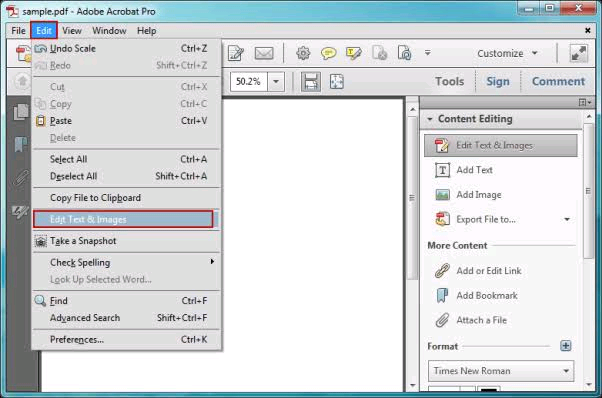 - Editing PDFs
- Editing PDFs
Another great feature of adobe reader for windows 7 32-bit is its ability to help you edit your PDF. You can edit approximately anything in your PDF, starting from the text in the PDF, the images, and objects. You can even edit scanned PDFs. Ability to edit text is a defining feature in any PDF handling software including WPS Office.
- Editing Text
To edit the text, you begin by choosing a font in the edit menu. Then you can proceed to edit your PDF in the tools menu. You can then play along with your text either by changing font size, spacing, highlighting, or even adding annotations.
- Editing Images
In your adobe reader for windows 32-bit, editing images is also available and easy to do. All the necessary tools are in the tools menu where you can add an image, move it to your desired position and even resize the image
- Editing A Scanned PDF A scanned image once opened in an adobe acrobat reader is passed through the optical character reader in the background. It is then converted into an editable format. This happens only on a single page and the process repeats itself as you move to another page. To edit, simply go to the tools menu and choose edit PDF.
After finishing your edits, you have to save your document so that you retain the changes made. This option is available in the file menu where you have to select ‘’save as’’. An easier alternative way of editing your PDF would be to utilize our free PDF editing feature. This is one of the many WPS PDF Tools that we have ensured that it gives the best result when you use it.
Combining Files
Also with this top software, you can combine files to come up with one PDF. The combine tool in adobe reader for windows 7 32-bit allows you to accomplish this. It is available in the tools menu. After choosing combine tools in the tool menu, you can drag the files you want to be combined into the interface created for you. WPS office also has a unique file combining features hence you don’t need to struggle if you cannot access adobe reader for windows 7 32-bit. It has the best WPS PDF tools that you can use to combine your files all of which are free.
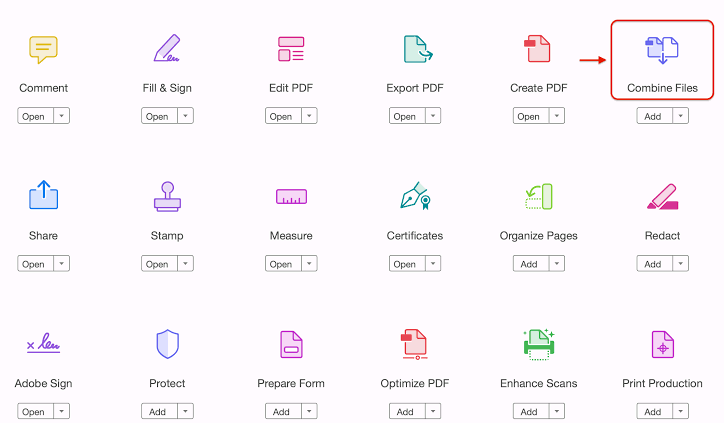
Adobe reader for windows 7 32-bit is a good app you can use for your PDF files. However, many of the top WPS PDF Tools are available in the WPS Office software which you can download here.
Also Read:
- 1. Does Adobe Reader Work Well for Windows 7?
- 2. Adobe Reader DC Vs. Adobe Acrobat DC Free Trial
- 3. Everything about Adobe Acrobat Reader 64 Bit for Windows
- 4. Everything about Adobe Reader 64 Bit for Windows
- 5. Get Adobe Reader 64 Bit for Windows 10
- 6. 5 Things You Didn’t Know About Adobe Reader for Windows 7 32-Bit
- 7. Everything about Installing Adobe Acrobat Reader for Windows 11
- 8. Why You Need to Install Adobe Reader for Windows 7 on Your Computer?
- 9. Everything on Adobe Acrobat Reader Dc 32 Bit
- 10. An Overview of Free Adobe Reader for Windows 7 in 2024
