Everything about Adobe Reader 64 Bit for Windows
The Adobe Reader 64-bit is a reliable pdf reader and editor, but it is also one of the costlier options. Despite its exorbitant price, Adobe pdf Reader online download, a program that has been available for decades, is often regarded as the gold standard.
Now for some uplifting information: Today, Adobe Acrobat is only available as a cloud-based service with a monthly subscription fee. This makes the program more affordable and available to a wider audience. The same features are still available even if the cost is cut in half.
In this scenario, numerous pdf editing apps are still available for mobile and desktop users. Thanks to the interface's streamlined simplicity, using the system is a snap. Whether they are kept on your computer or the cloud, you can get to your files quickly and effortlessly. Regarding PDF readers, Adobe Reader 64-bit is unmatched in quality and functionality and provides more options for personalization within Windows than its rivals.
Adobe Reader 64-bit on Windows: The Reading Experience
Adobe Acrobat Reader will create a new tab at the top of the window whenever a pdf is opened. That's right; you're not limited to just one open file at a time. To avoid duplicating the Home and Tools tabs, you can also open a new window with new tabs.
The down and up arrow keys will allow you to navigate between pages (should your pdf contain more than one). If the font size is too small, you can use the magnifying glass on the Hand tool to make things easier to read. A simple click of the rotate button will allow you to correct the document's orientation if it is incorrect.
Preview photos for each page can be viewed by selecting a link from the left-hand sidebar (you can increase or decrease the size). The ability to quickly locate a specific page within a document without reading it cover to cover is a wonderful time saver. There is, however, a more practical method that can be applied.
Signing Documents in Adobe Acrobat Reader DC
Some pdfs allow you to make changes, such as filling in the blanks or signing where appropriate. Printing, signing, scanning, and emailing paper documents is now unnecessary. Electronic signatures are becoming the standard because of technological advancements.
To add a signature to a document, open the "Signature" function in the free Adobe pdf Reader 64-bit download for Windows and select the signature you wish to use. If you don't have one, creating one (or typing your initials) is easy. It's possible to alter the typeface, size, and ink color to suit your needs.
What's better, WPS Office or Adobe Reader 64-bit?
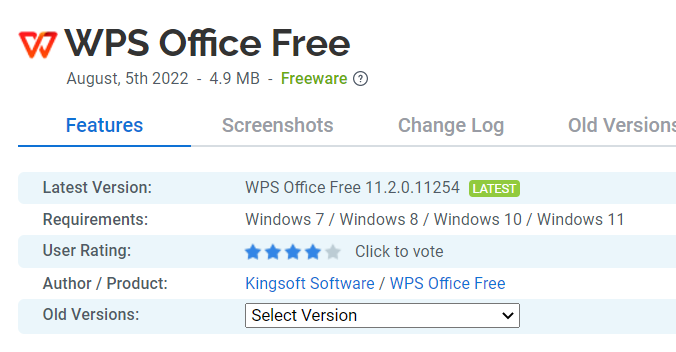
When compared to the Adobe Reader 64-bit app for Windows, WPS Office's free trial version provides more navigation and editing options, such as the ability to hide the menu bar to help the user focus on the text at hand, the ability to expand the window to fill the screen, the ability to activate an auto-reader to have the text read aloud, and the ability to revert to a previous version of the text for simple editing. Free functionality like electronic signature capture and review and form filling is available in the downloadable free trial version of WPS Office online.
It's also simple to work with others by sharing both your finished product and any correction notes you've made on it. Registration is free, and this service appears likewise free of charge, so that's wonderful news.
Written by:
Gayathri Rasangika
Having worked as the editor of a technology magazine in the past, Gayathri is well-versed on the subject. Recently, she's been contributing articles regularly to WPS Office. She also contributes to the company's content promotion initiatives. Here she writes on Adobe Reader 64-bit on Windows.
Also Read:
- 1. A Guide to Using Adobe Reader for Windows 7 32-Bit
- 2. 5 Things You Didn’t Know About Adobe Reader for Windows 7 32-Bit
- 3. Everything about Adobe Acrobat Reader 64 Bit for Windows
- 4. Adobe Reader DC Vs. Adobe Acrobat DC Free Trial
- 5. Get Adobe Reader 64 Bit for Windows 10
- 6. Everything about Adobe Acrobat Reader Dc Free
- 7. Everything about Installing Adobe Acrobat Reader for Windows 11
- 8. Everything about Foxit Reader Old Versions
- 9. An Overview of Free Adobe Reader for Windows 7 in 2024
- 10. Everything on Adobe Acrobat Reader Dc 32 Bit
