How to Convert PNG to PDF in Windows?
Occasionally, we need to share an image with others. However, we don’t want to compromise on its quality being distorted and viewed on various devices.
If you convert an image file such as a PNG to PDF, you ensure quality. It frees us of the worry of our images being delivered correctly. Here is a free guide on converting PNG to PDF in Windows.
What is WPS Office?
WPS is an office tool like Microsoft Office and Office 360. However, it offers more advanced and robust PDF functions allowing users to create, view, edit, and share files for free. Its user-friendly interface facilitates you on all devices, including PCs, laptops, and mobile phones.
Good to know: The PDF file versions are available for free to print or download anytime, anywhere!
Is WPS Compatible with Your Windows Version or MAC?
The chances are, yes! The WPS Office Suite works with different versions of Windows, such as Windows XP/ Vista, Windows 7, Windows 8, Windows 10, and MAC operating systems. So, if you use any of the opportunities are endless for you!
WPS Office ?Easy Conversion of PNG to PDF!
To benefit from WPS PDF’s useful features, you should learn how to convert PNG to PDF in windows.
1-Launch the WPS Office suite on your laptop.
2-Click on Picture to PDF.

3-You are in the Picture to PDF dialog now. You can either drag and drop your PNG image files into the desired position or click on the ‘plus (+)’ icon, so you can add files.

Note: The Good thing is the plus function supports your PNG, JPG, BMP, GIF, TIFF, TIF files, and even more.
4-After hitting the plus button, you should click on Add Pictures to get them converted to PDF. Here, you need to set the criteria for conversions.
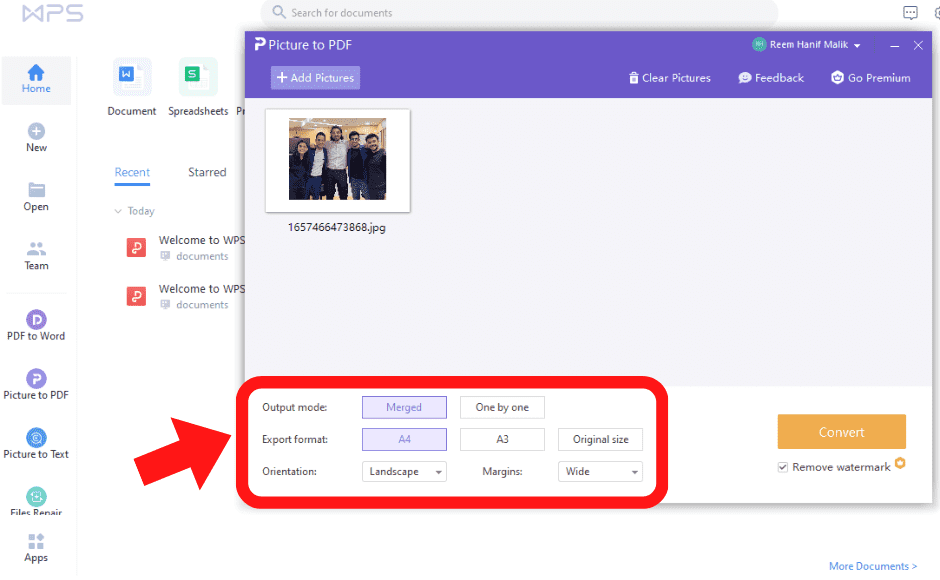
5-In the Output mode, tap either Merged or One by one.
6-In Export format, choose A3, A4 or Original size.
7-In the Orientation section, select Landscape or Portrait.
8-In Margins, select Wide, Narrow, or None.

9-Click on Convert.
This is how to convert png to pdf in windows while preserving its quality for the best deliverance possible.
The Bottom Line
Now you know how to quickly convert PNG to PDF in Windows in WPS Office. Did you get it?
It is a fact that converting an image file into a PDF has multiple benefits. It is also beneficial when it comes to the printing of our content. The WPS PDF Office tool empowers you with powerful features, so you can enjoy all your PDF tasks without compromising on quality.
Download the WPS Office Suite for Windows XP/ Vista, Windows 7, Windows 8, Windows 10, and MAC.
Also Read:
- 1. How to Add PNG to PDF
- 2. Guideline on How to Change PDF to PNG
- 3. How to Convert PDF to PNG Online by Using WPS PDF Tool?
- 4. How to Convert PDF to JPG on Windows 7 and Windows 10?
- 5. Converting PDF to PNG on Windows Made Easy
- 6. How to Convert PDF to PNG on Mac: 3 Quick Ways
- 7. 3 online Solutions on How to Convert PNG to PDF on Windows 10
- 8. How to Convert PNG to PDF Online or Offline?
- 9. Easy Ways on How to Convert PDF to PNG on Windows
- 10. Top 10 Free PDF to PNG Converters Online (Feautres, Pros, Steps)
