Introduction to WPS File Format - Best Solution on How to Convert WPS to PDF for Free
Are you looking for convenient ways to convert WPS to PDF? If yes, this article is for you; continue reading to find the solution. First, we'll have a look at the WPS file format. WPS file is a text document same as docx, but it's the production of Microsoft Works word processor, thus lacking in some of the advanced formatting options and macros that are included in general Word documents.
Since 2006 Microsoft works processor has terminated the creation of such files and retired in 2009. Special software is needed to edit or open the files with the WPS extension. On the other hand, PDF is a portable document format that supports cross platforms and preserves the document's quality and formatting when shared with others. So, it would be best to convert WPS to PDF to make the editing and sharing process easy. This read is all about conversion of WPS to PDF for free.
How to Convert WPS to PDF for Free Using ZAMZAR Online File Converter
ZAMZAR is an online converter that supports up to 1200 file formats and has been converting files since 2006. It's a fast and free tool that works without any installation. It offers a variety of formate converters. WPS to PDF is one of these.
Follow the given instructions with screenshots to export WPS to PDF :
1-Open the Official ZAMZAR website and move to the Converter > Documents > WPS > Convert WPS to PDF. Now click on the "choose files" button to select a file from Google drive, dropbox or computer and open it. This tool also provides a drag-drop facility to upload the input file to the page.
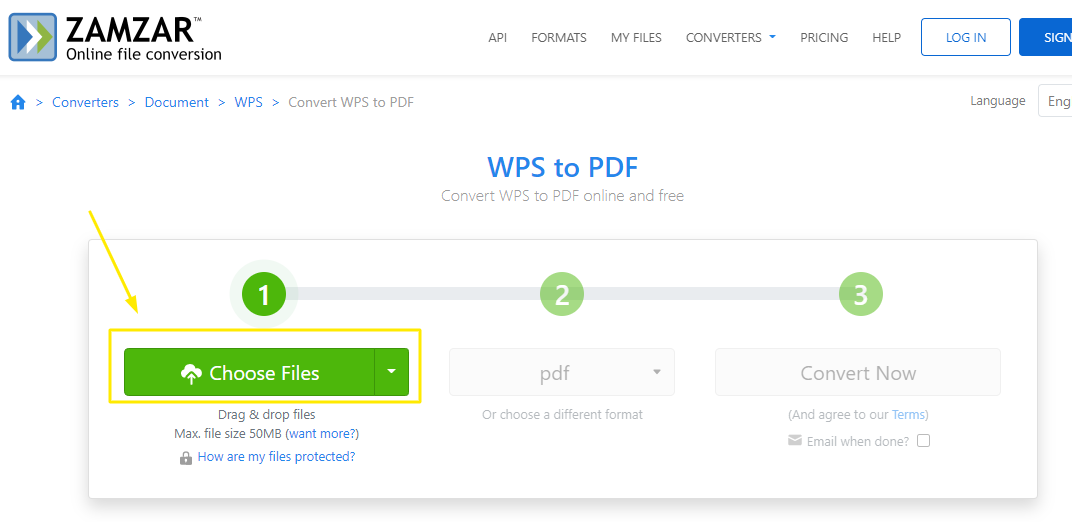
2-Select the output format as PDF from the dropdown and move to the next step.
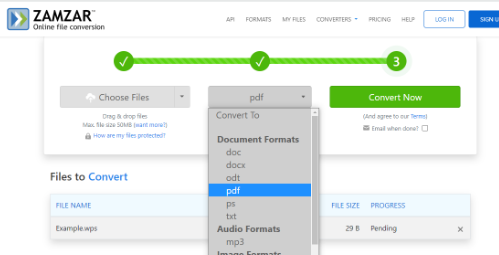
3-When satisfied with the selection, click on the "Convert Now" button to start conversion. It'll take some time.
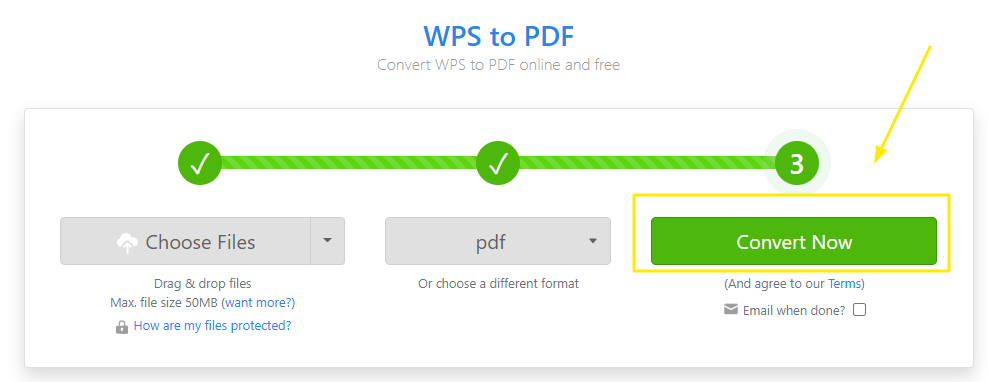
4-When the process is completed, hit the "Download" button to save the file on your device.
How to Convert WPS to PDF for Free Using CloudConvert Online Tool
CloudConvert is an online document converter that supports many file formats, including WPS, DOC, PDF, PPT, and XLS. During the conversion process, it maintains the quality of the file due to its advanced technology. It's freely accessible across all operating systems.
Steps to follow:
1-Visit the cloudconvert website and select “Document Converter” from the “Tools” sections in the main menu.
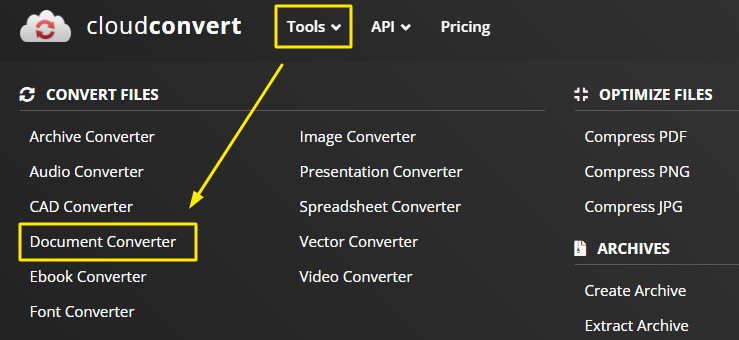
2-A new interface will appear; you should set the WPS to PDF from all available file formats and click on the "Select File" button to navigate and open the input file.
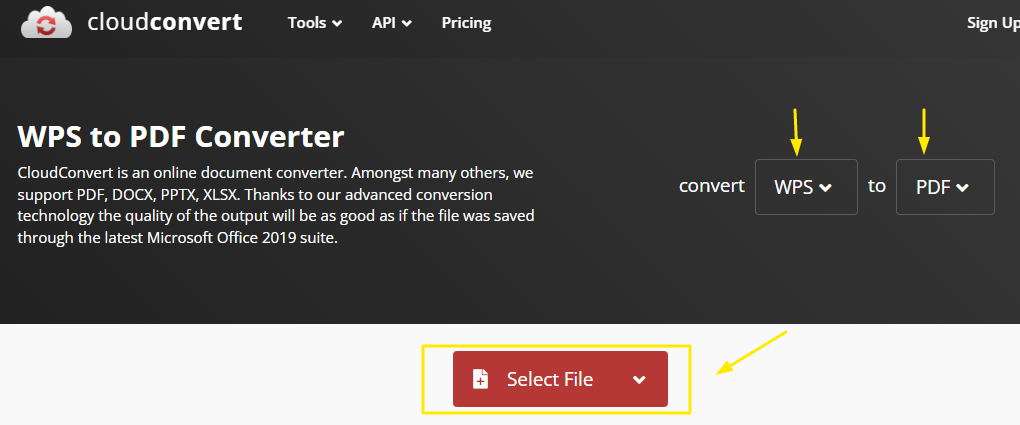
3-Once the file has been uploaded, You can hit the "Add more files" option if you want to select another file for conversion or Click on the "Convert" button to take action.

4-When the processing finishes, download the file on your device to mop up the procedure.
Wrap Up
We hope these methods help convert WPS to PDF easily. If you usually come across file conversions of different types of formats. In that case, we suggest you download WPS Office, which is an all-in-one software suite that supports word (Doc, Docx), Presentation (PPT), Spreadsheet (XLS, CSV), PDF, and HTML files, along with many others. It allows you to edit, compare, merge, convert, split and manage files.So, Download it now for free to boost your work productivity.
Also Read:
- 1. PDF24 Download - Easy to Use PDF Solution
- 2. Best Offline Solution on How to Check Spelling in PDF
- 3. Free Download iLovePDF - A 360-Degree PDF Solution
- 4. Foxit Reader for Windows 10 - Fastest and Secure PDF Solution
- 5. Introduction to Smallpdf Pro Free Trial
- 6. A Quick and Easy Guide to Converting Word File to PDF Format
- 7. Tried-and-True Solution: How to Compress a PDF Free
- 8. Tried-and-True Solution: How to Convert Word to PDF (Free)
- 9. Best 5 Simple Resume Format Pdf Format and Writing Tips
- 10. Foxit PDF Editor for Mac Download - An All-in-One PDF Solution
