How to Add Watermark PDF on Windows 10 in 2022
In our professional life, PDF is an essential format for working with digital documents. It allows companies the opportunity to easily share any files among employees, it is applicable for any windows 10 version or other operating systems for its opening file accessibility. We send newsletters to customers, receive worksheets, and so on. Even in regular life, you can reach across this format quite often – for example, if you buy an online book about how to cook delicious food and recipes as PDF files. PDF makes our sharing way smooth and convenient. You can send PDFs for a variety of purposes. But remember, for business purposes or other professional deeds, you send a file to someone, and you give them full access to its contents, which can be dangerous and risky. There’s also a possibility of outsiders stealing your company documents and breaking into your company’s security system. If you want to keep your documents secured, you need to add text, logo, and name print that are called watermarks to PDFs. It will be difficult for others to remove the company brand name or logo, which will help to protect from plagiarism and stealing documents.
Importance of adding watermark on PDF
- Make the brand more recognizable and trustworthy.
- Categorize your documents and make them more organized.
- Share your contacts or any other type of information by adding a watermark.
1-How to Add Watermark PDF in WPS Office
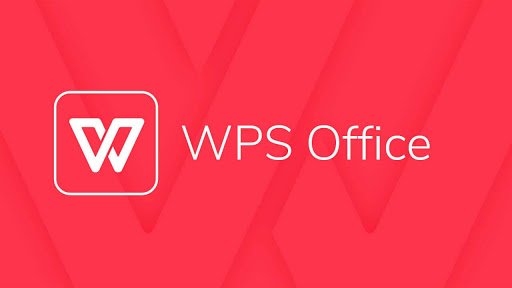
WPS Office is an all-in-one solution for any PDF file operations. We can easily rely on WPS Office by closing our eyes. It provides us to add, remove, edit, and update any PDF file from anywhere for official or business purposes. While the adding term is for file security it comes first for all the users. We can add watermarks to PDF easily by using WPS PDF. here we see how easily we can add watermarks on PDF for our windows 10.
Open a PDF document from WPS Office.
From Edit menu > watermark

We insert a watermark in the middle of the PDF
Use the transparency or opaque according to your file color.
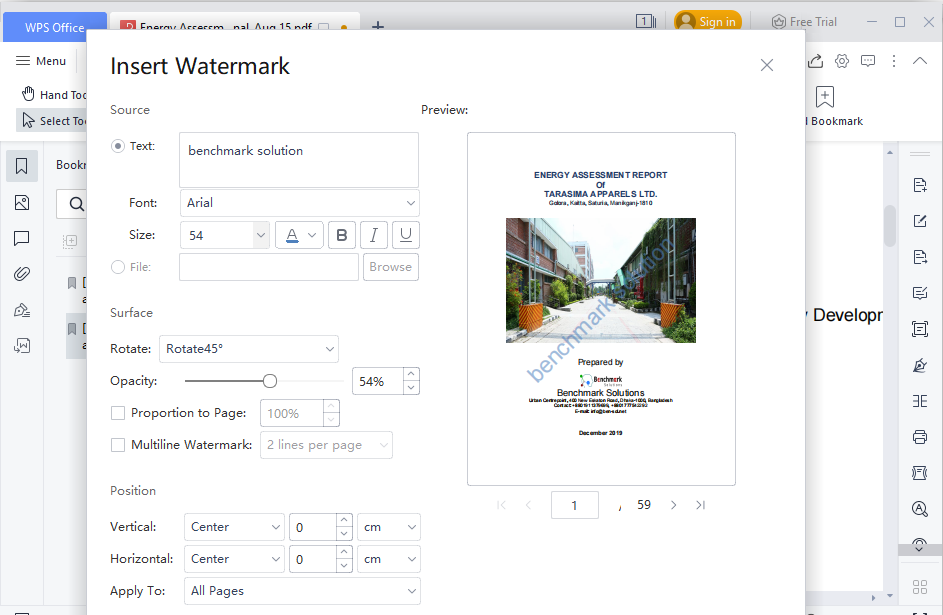
2-How to Add Watermark PDF in PDFelement
PDFelement can give you access to adding watermark to any PDF in a tricky way.
Open a PDF file from PDFelement software
Go to the edit option and select watermark options

You can rotate or increase the opacity of the watermark.
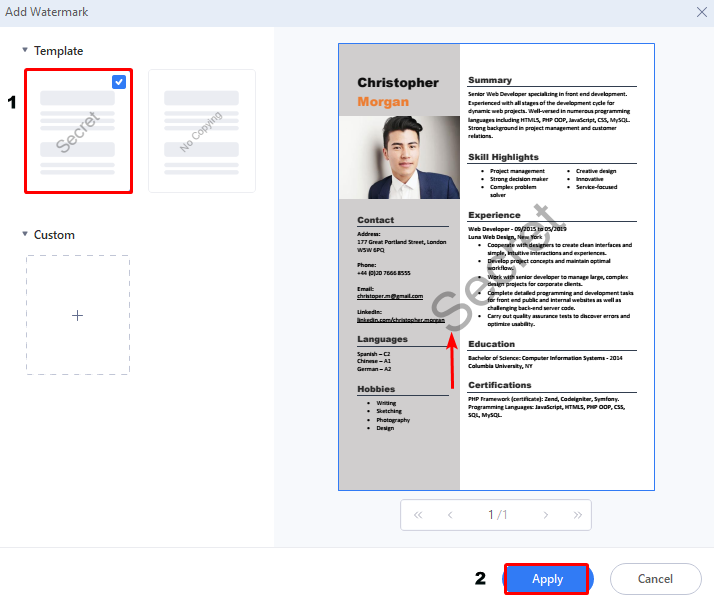
3-Use Microsoft Word to add Watermark to PDF
We can add a watermark to a PDF file in windows 10 with Microsoft word by following the below guidance.
- Open your PDF file from your windows with Microsoft word.
- Enables it to edit any PDF first as it is word software.
- Add a watermark from the design menu.
- Save the file as a PDF.

Related: 9 Best PDF Watermark Removers in 2022
Conclusion
You can add a watermark with different online PDF platforms but all are not safe enough to keep your file secured. WPS Office has opened windows for editing any PDF file online easily with WPS PDF tools. It offers word files, PDFs, Spreadsheets, and PowerPoint users to come and enjoy a free 7-day trial without any cost. We can download and get subscriptions for monthly, yearly, and lifetime access.
Also Read:
- 1. How to Remove Watermark from PDF on iPhone for Free
- 2. How to Watermark PDF on iPhone on WPS Office
- 3. How to Add Watermark in PDF
- 4. 9 Best PDF Watermark Removers in 2022
- 5. Tips on How to Remove Watermark from PDF
- 6. How to Remove Watermark from PDF Online and Offline for Free
- 7. How to Add a Watermark to PDF - Easy Methods
- 8. How to Remove Watermark from PDF on Windows 11 for Free
- 9. How to Remove Watermark from PDF on Mac for Free
- 10. How to Remove Watermark from PDF on Windows 10 for Free
