How to Compress PDF to a Chosen Size for Free
One of the main reasons we use PDF is for its file sharing and to maintain original formation from one device to other devices. However, if we want to send a large number of documents with graphics it may need too much time to send. In this case, we will use a PDF compressor to reduce PDF files. It is easy to compress any PDF file online and offline. In this article, I am telling you how we compress online and offline, paid or unpaid pdf compressor tools to reduce in our chosen way.
Why do we use a PDF compressor?
- Easy to share: sending a large file is sometimes made difficult when we need to upload PDF documents to any devices
- Easy to archive: compressed PDF file is easy to archive in our device's memory.
- Easy to send: pdf is a faster format when it is compressed it becomes swifter.
Use WPS PDF Compressor to Reduce a File Size
WPS Office makes our professional life easy and simple with its easily accessible file converting or compressing tools. Here, we see how we compress a PDF file conveniently.
Steps:
Open WPS Office software and choose a PDF file that needs to be compressed.
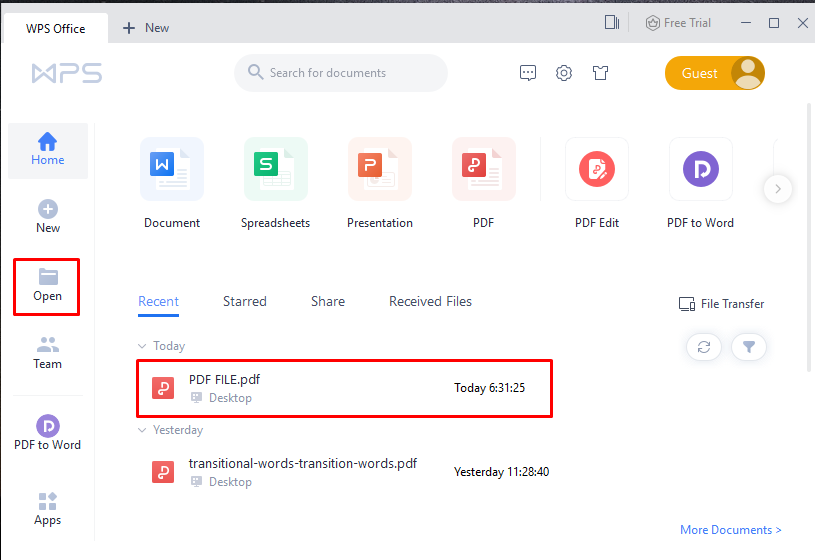
From menu bar > tools we use the compress option at the top of the right button.
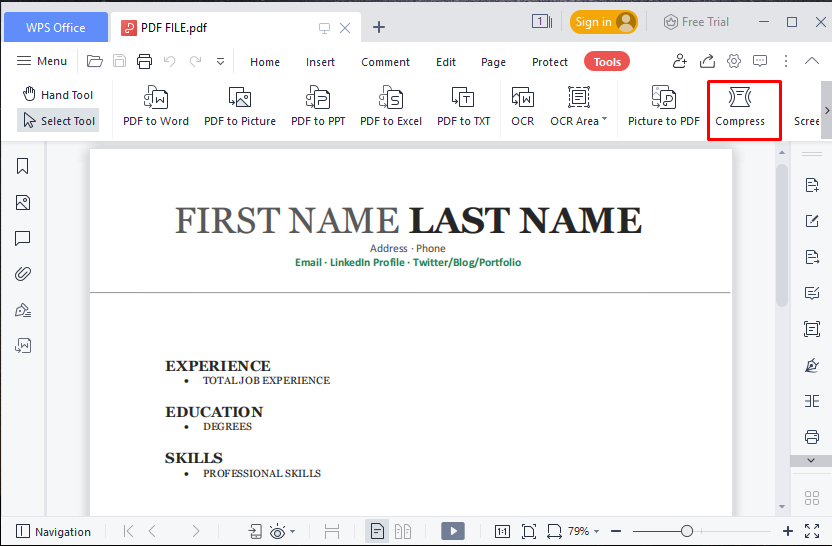
After this, it opens a new window with compressor level. We can reduce size with HD, Normal, or a common way.
Here we select a Normal option and press the Compress button.
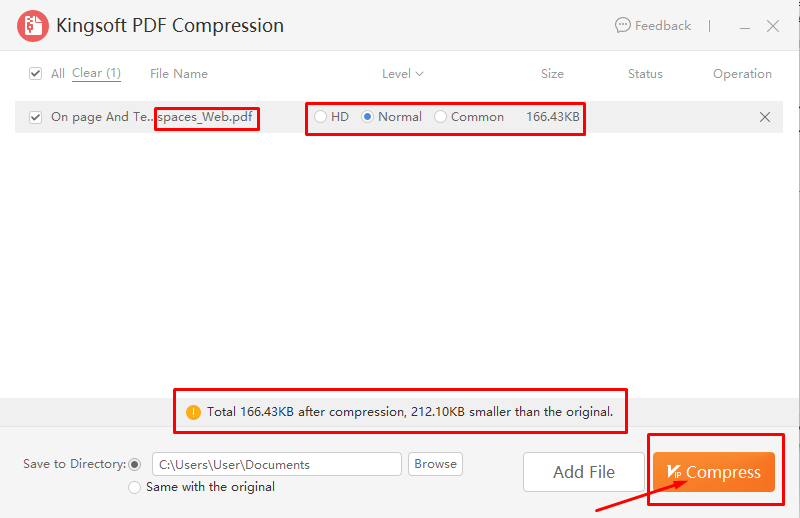
Finally, we see the file compression of the total new file size from a previous file.
Utilize SODA PDF Compressor to Reduce a Chosen File
The online compressor is much easier and doesn't need any signup or registration. Just simply drag and drop file selecting and compressing any files easily. The steps we follow are given below:
Open SODA online pdf converter and choose a pdf file
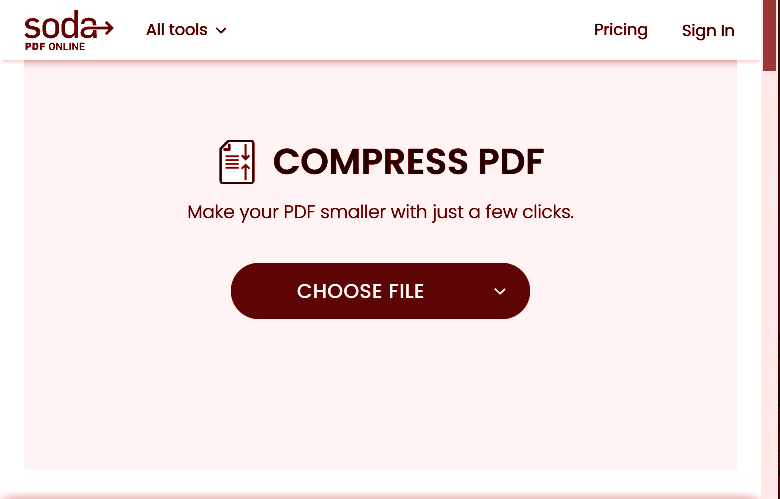
After selecting a large PDF file, we have two options for compressing the PDF files.
We choose Regular compression which compresses 40% of the full file size.

Select the “Compress File” button and it is going to be ready to compress. And finally, we get our compressed file and it is ready to download.
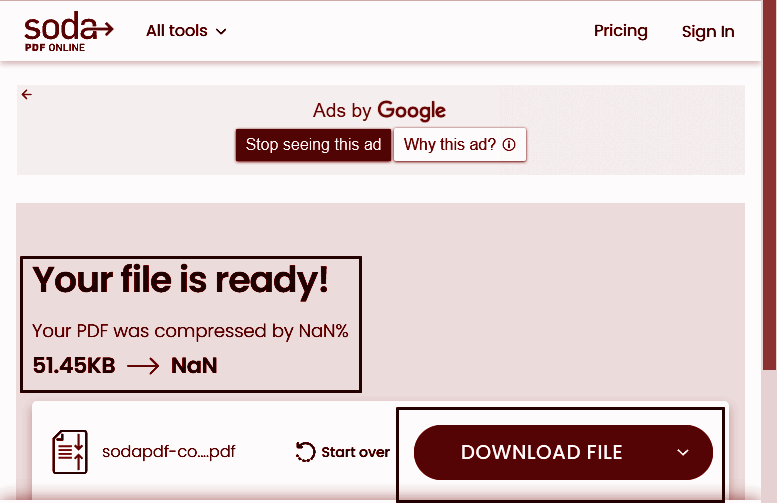
Using PDF2GO for online PDF reduces file Compressor
PDF2GO is well known online PDF compressor file for any large PDF file. You can choose your PDF file from Google Drive, or Dropbox, or enter the URL of your PDF file.
Select a large PDF file size from the computer or any browser.
Press the START button to play compressing.
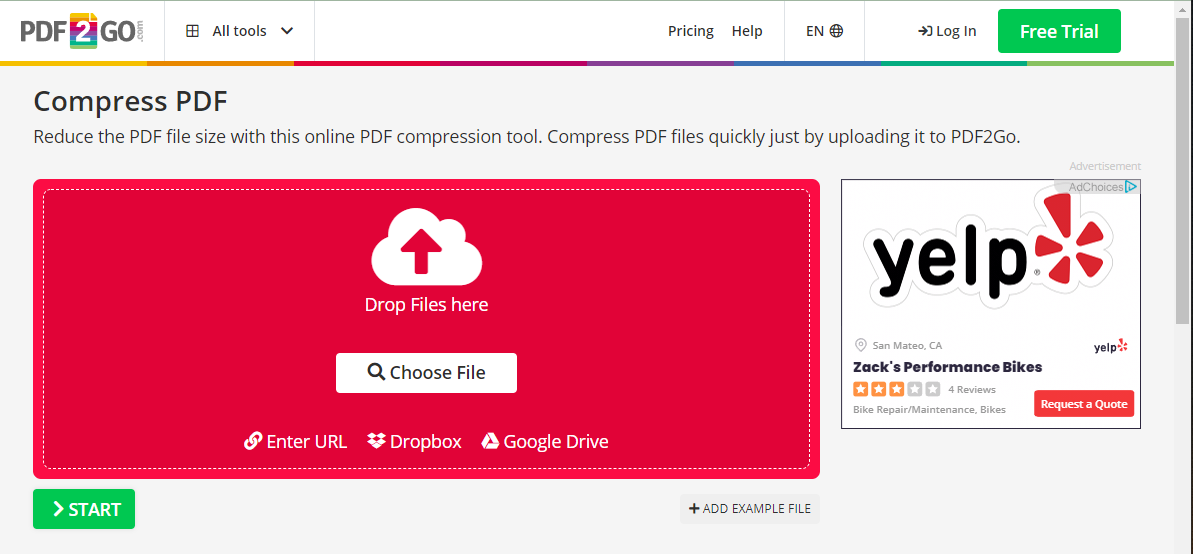
In PDF2GO we can compress our PDF file under many compression formulas.
Here we choose the Basic Compression by default option and click START button.
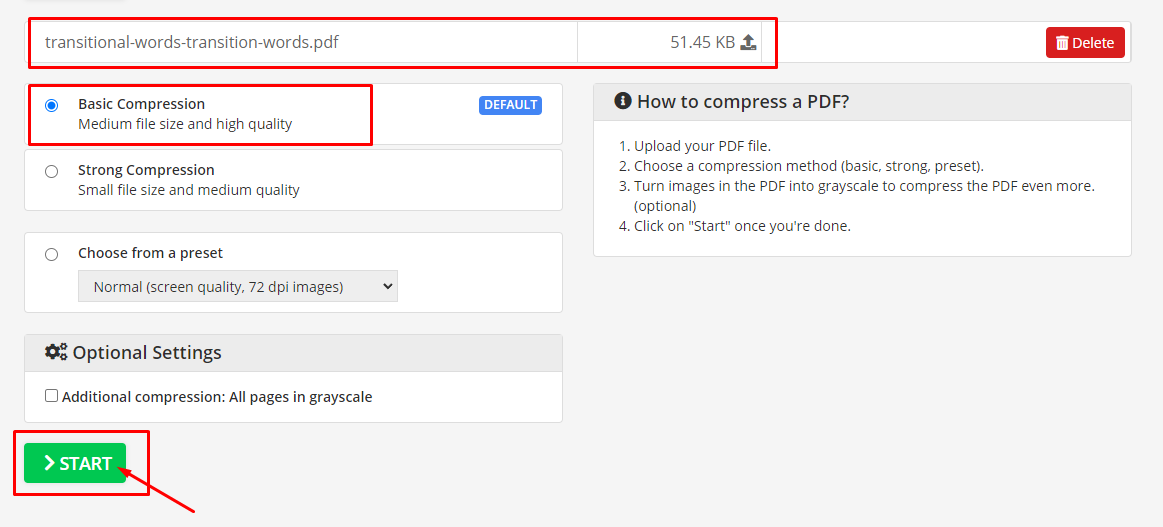
Here we can see the compressed PDF file. It is so simple and easy. Isn't it?
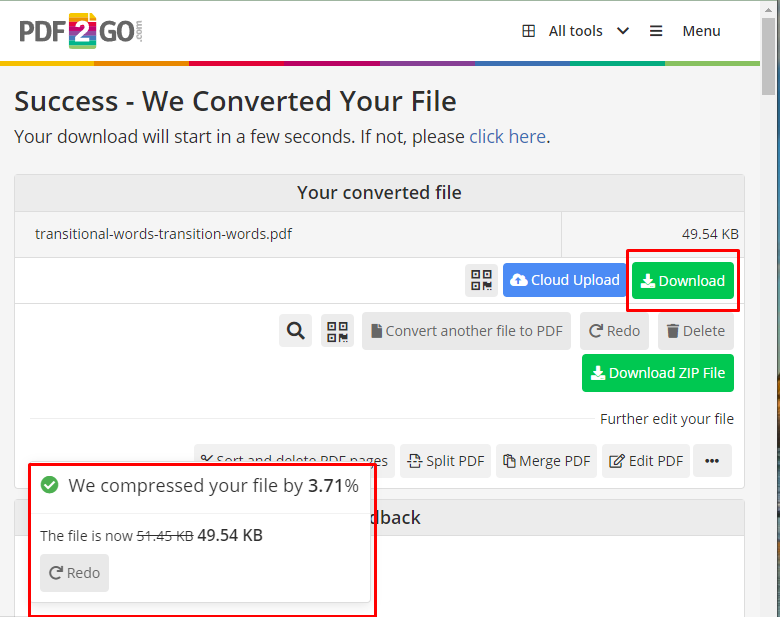
Looking for more best free PDF compressoors online? Check here: 2 Best Free PDF Compressor Online
Conclusion
Compressing PDF files to a chosen size is regular work duty because PDF is now used professionally by the office, school, and university users. So we have to be very aware when we compress any pdf file to make sure that no file is missing or scamming. WPS Office ensures to compressing any file from anywhere in a safe way. WPS PDF tools offer so many of the latest online tools which makes them compatible with Microsoft Office. We can easily download WPS Office software and enjoy the monthly, yearly premium subscription, and trial version.
Also Read:
- 1. How to Compress a PDF File on Windows With Free Converter Software
- 2. Guideline on How to Compress PDF in Indesign
- 3. How to Compress Word to PDF Quickly
- 4. How to Compress PDF Easily for Free using iLovePDF
- 5. How to Compress PDF in Best Online and Offline Ways
- 6. Tried-and-True Solution: How to Compress a PDF Free
- 7. How to Compress PDF to 2MB or Less in 2 Best Online Ways
- 8. Smaller PDFs Size with Adobe Compress PDF Free and Pro: The Ultimate Guide
- 9. How to Compress PDF on PC & Mobile (4 Easy Ways)
- 10. How to Compress A PDF File?
